MCP Server
Google Analytics MCP Server
Connect your Google Analytics 4 properties using Model Context Protocol.
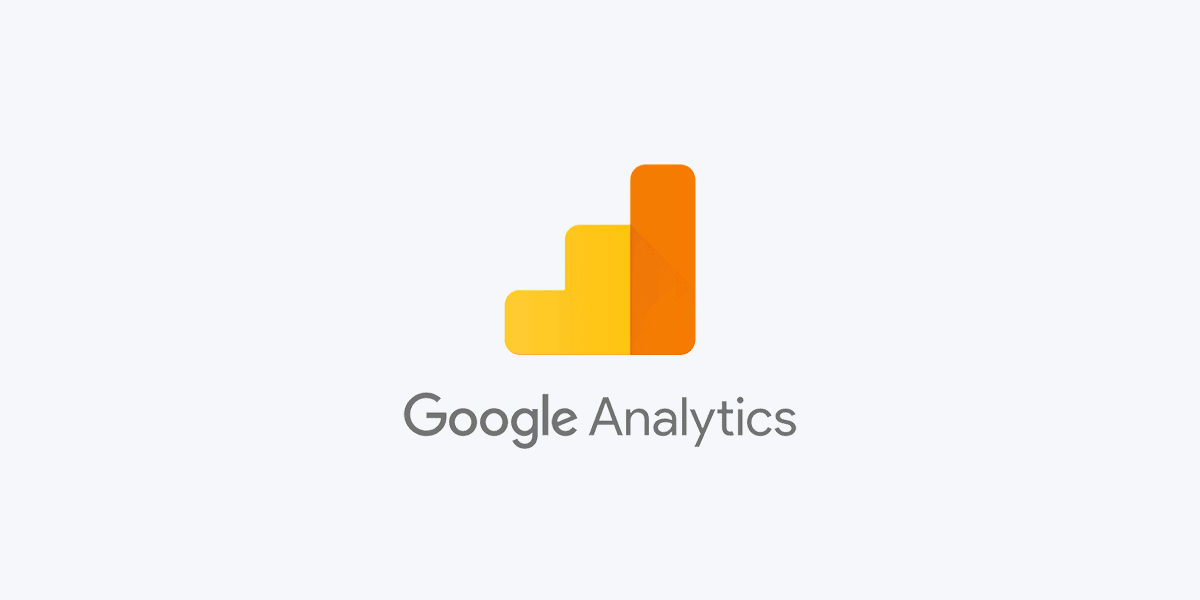
Connect Google Analytics (GA4) in Three Steps
Create service account credentials, configure the bridge, and verify the connection.
Prepare Google Cloud Credentials
- Visit the Google Cloud Console and sign in.
- Enable both Google Analytics Admin API and Google Analytics Data API.
- Search for Service Accounts and create a new one with Owner or Viewer role.
- Generate a JSON key file and note the service account email.
- Add the service account email as an authorized user inside Google Analytics.
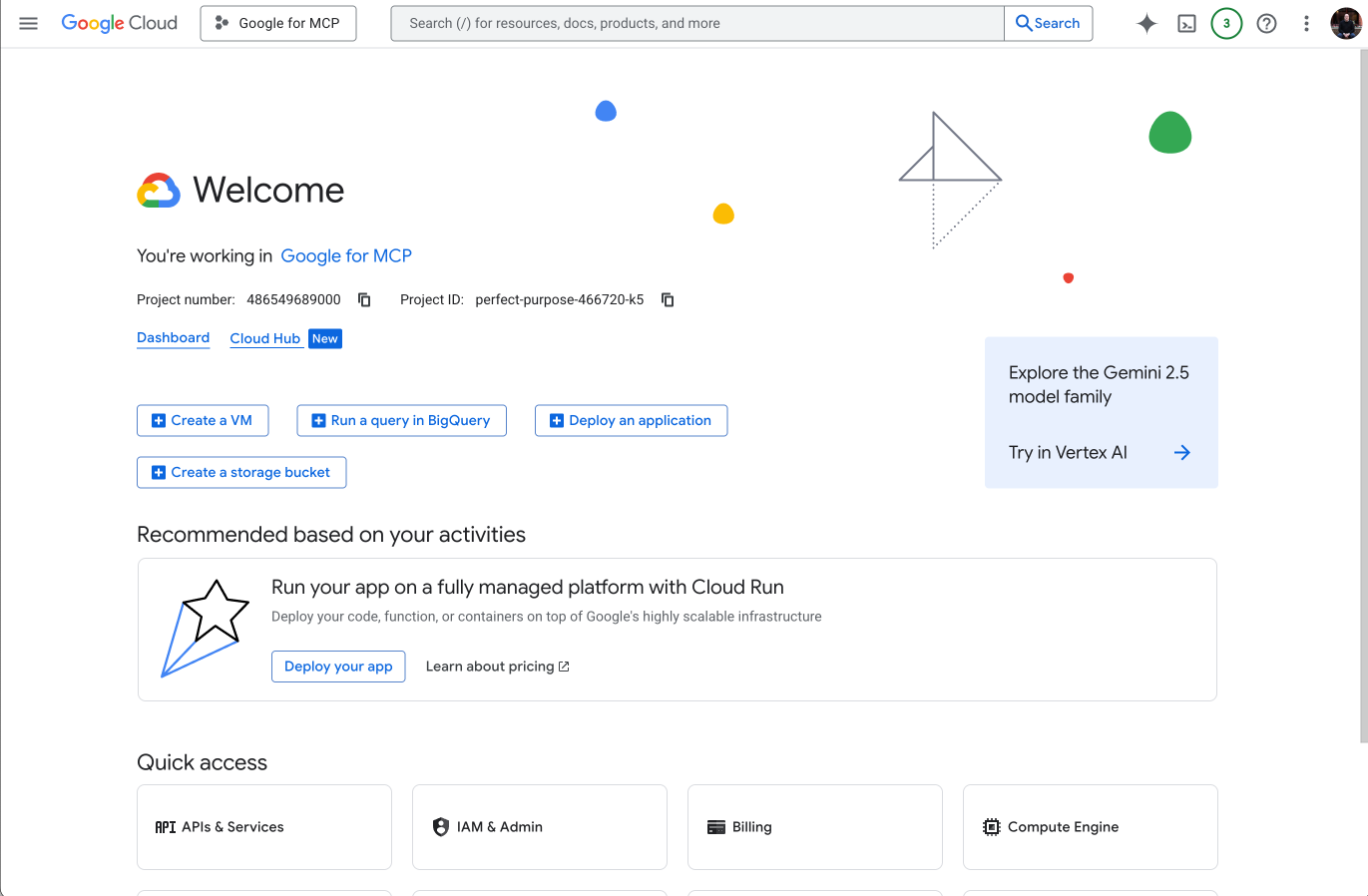
Configure the Local MCP Bridge
- Launch the Local MCP Bridge after installation.
- Open
mcp-config.jsonand add the Google Analytics server entry. - Update
PATH_TO_ADC_JSONto point to the JSON key you downloaded. - Save the file and restart the bridge to reload servers.
{
"mcpServers": {
"analytics-mcp": {
"command": "pipx",
"args": [
"run",
"--spec",
"git+https://github.com/googleanalytics/google-analytics-mcp.git",
"google-analytics-mcp"
],
"env": {
"GOOGLE_APPLICATION_CREDENTIALS": "PATH_TO_ADC_JSON"
}
}
}
}Verify Analytics Access
- Confirm the Local MCP Bridge console lists Google Analytics tools.
- Add the bridge to your MCP servers inside ChatterKB.
- Start exploring GA4 metrics, dimensions, and reports from your knowledge base.
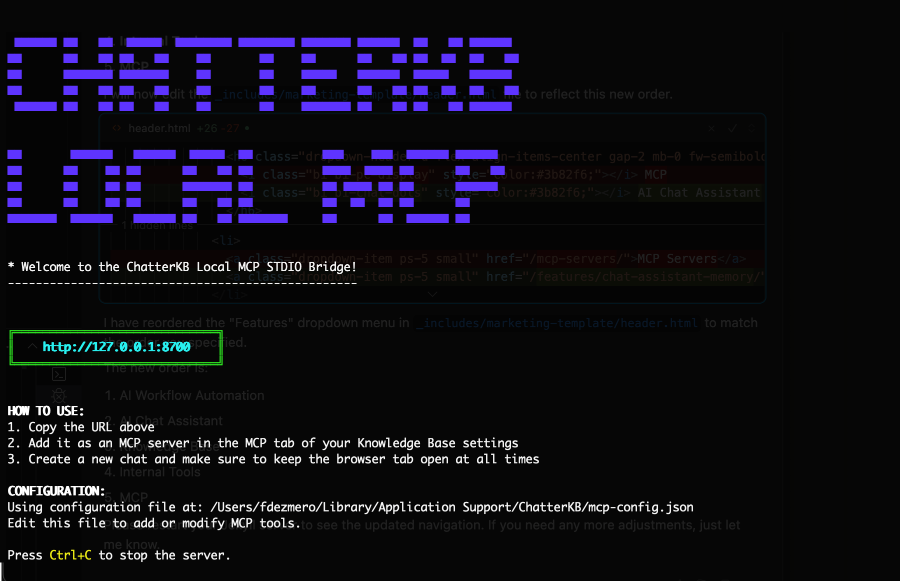
Connect Using MCP Today
Unlock powerful analytics insights through Google Analytics MCP integration.